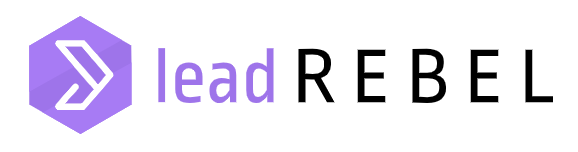Integrate LeadRebel tracking code. An instruction
LEADREBEL INTEGRATION: GENERAL APPROACH
In order to link your website to LeadRebel, you need to paste the LeadRebel code into the section of your website. This is what it would look like in your website source code:
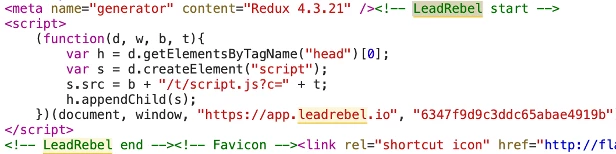
At the same time, you must store the relevant websites in your LeadRebel dashboard:
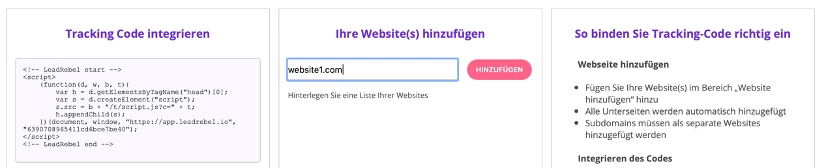
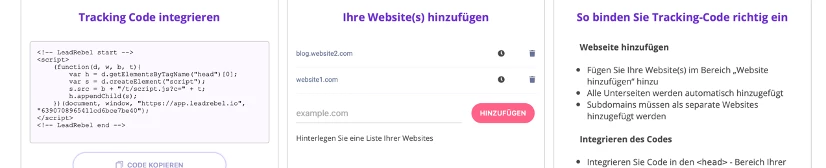
You can adjust the list of your websites at any time under Settings -> My Account -> Linked websites.
There are several ways you can add our tracking code to your website.
Make sure that the tracking code is incorporated correctly and that the format remains correct. This is an example of incorrectly included code:

In this case, the quotation marks are missing.
LEADREBEL INTEGRATION VIA GOOGLE TAG MANAGER
1. Copy LeadRebel tracking code
Go to Settings -> My Account -> Embed LeadRebel tracking code, copy the code
2. Login to Google Tag Manager
URL: https://tagmanager.google.com
3. Select an account or create a new one
Create a new account or select an existing account
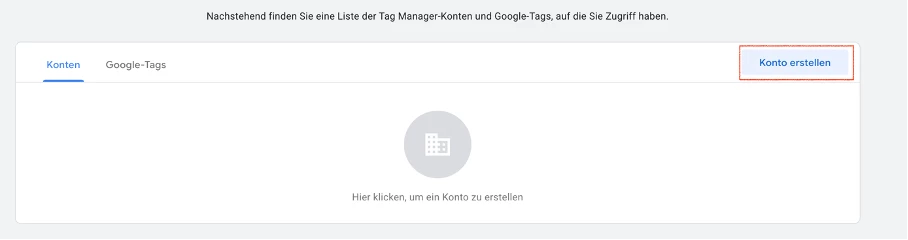
Fill out the appropriate fields and save.
Embed Google Tag Manager code in the website.
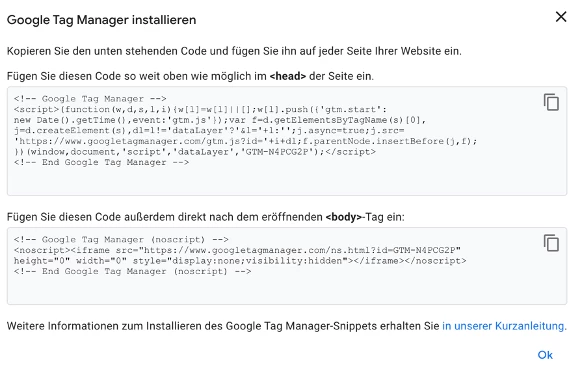
If you already have an account, select the existing account:
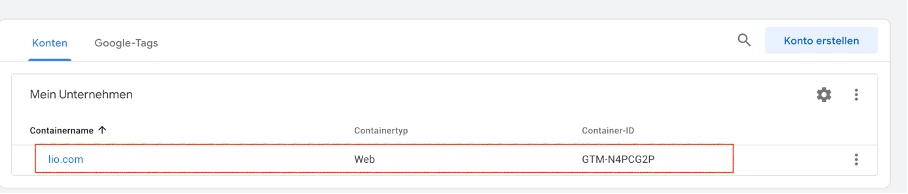
4. Create a new tag
Overview -> New Tag -> Add New Tag:
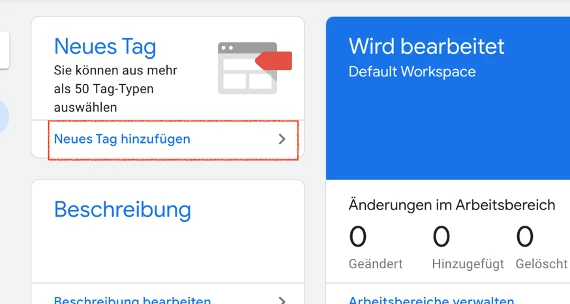
Click on Tag Configuration -> select Custom HTML from the list:

Copy LeadRebel code here. Triggering settings: “all pages”.
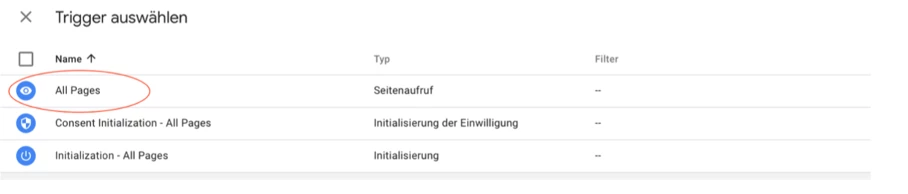
5. Save
Important: don’t forget to save the changes (top right).
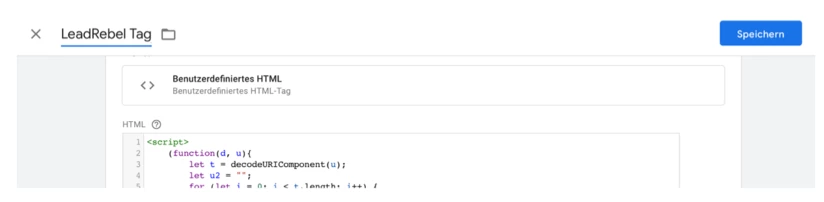
6. Submit the Changes:

LEADREBEL INTEGRATION VIA WORDPRESS PLUGIN
If you have a WordPress based website, you can embed the tracking code directly via the LeadRebel WordPress plugin.
The link to the plugin: https://ihre website/wp-admin/plugin-install.php?s=leadrebel&tab=search&type=term
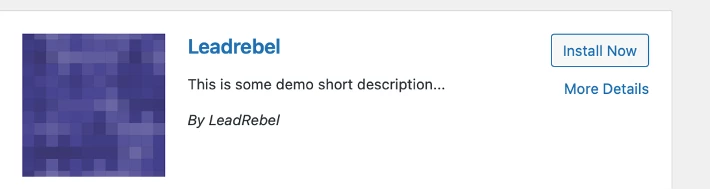
Click on “Install” and then on “Activate”
In the settings you will find a link to the LeadRebel plugin page
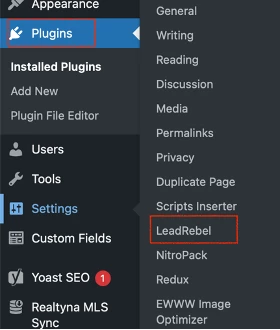
You must then log in and register (if you have not already done so). After authentication, the tracking code is automatically inserted into your website.
If you want to remove the tracking code, deactivate the plugin.
LEADREBEL INTEGRATION IN WIX
If you are using a premium version of Wix.com as your website’s CMS, you can include LeadRebel code in the following location:
Go to Settings -> My Account -> Embed LeadRebel tracking code, copy the code
Go to your site manager at wix.com
Go to “Settings” in the left sidebar.
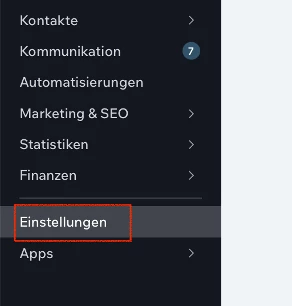
Navigate to Advanced -> Custom Code
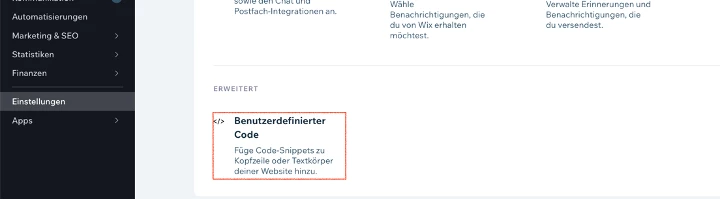
Add code in the “head” area
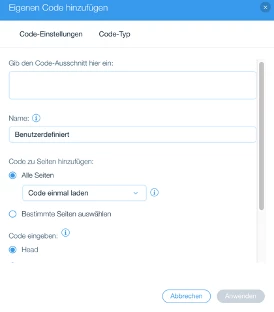
Save the changes.
LEADREBEL INTEGRATION INTO TYPO3
If you use TYPO3 as a CMS for your website:
- Go to Settings -> My Account -> Embed LeadRebel tracking code, copy the code
- go to Template on the left in your CMS system
- select the master template
- Edit
- Copy the following text into Notepad:
page.headerData.999 = TEXT
page.headerData.999.value
(
YOUR LEADREBEL-TRACKING CODE
)
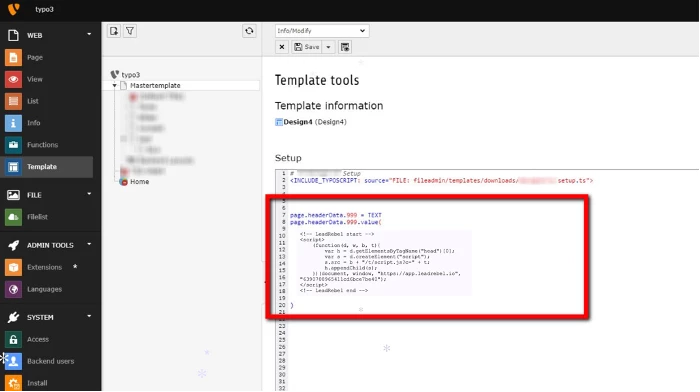
LEADREBEL INTEGRATION INTO WEBFLOW
If you use Webflow CMS for your website:
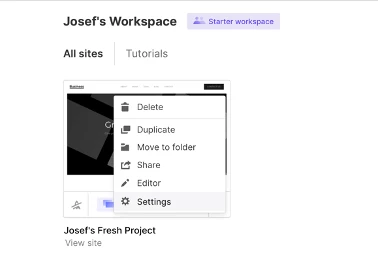
- Custom Code
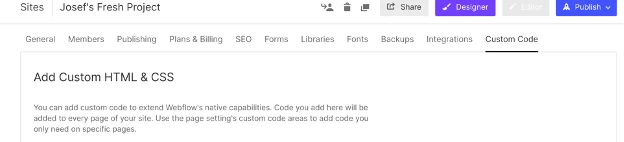
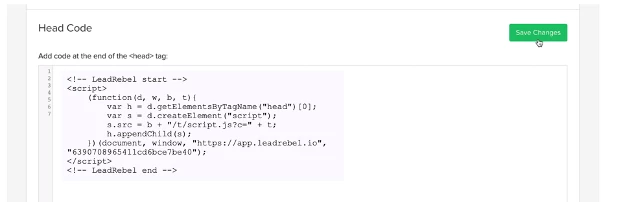
Save the changes.